How To Get Automatic Highlights of Your Deadlock Gameplay
Deadlock is an upcoming multiplayer third-person shooter from Valve that combines elements of hero shooters and MOBAs. In 6v6 matches, players select from a diverse roster of 21 characters, each with their own unique abilities. The main goal is to destroy the opposing team’s patron while defending your own on lane-based maps, reminiscent of MOBA games like Smite. Players earn in-game currency by defeating enemies, allowing them to upgrade their characters during the match. Despite being in its early development stages, Deadlock has already garnered attention for its competitive design and esports potential. Currently, access to Deadlock is restricted to friend invites through playtesters.
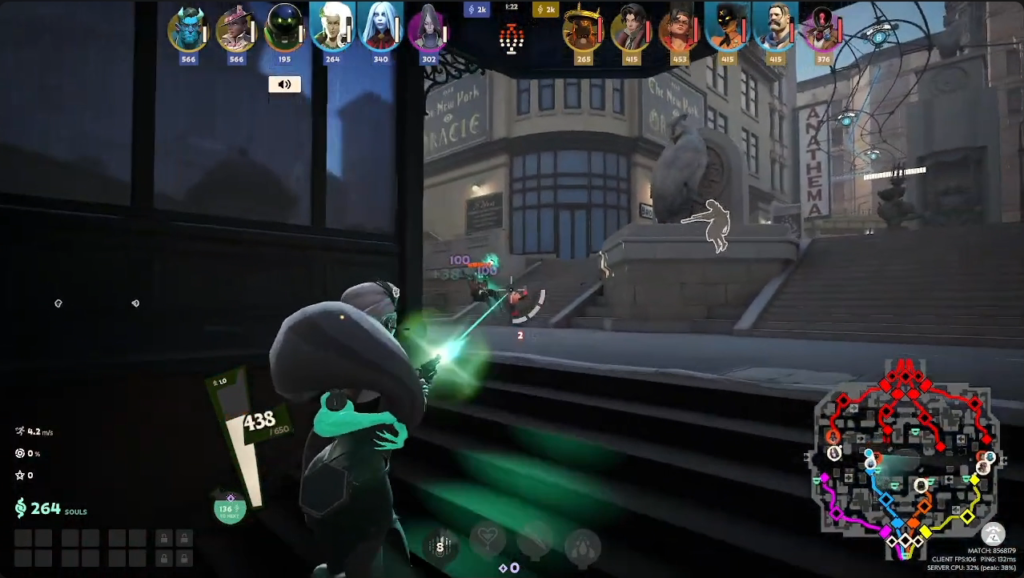
Capturing Your Deadlock highlights using Sizzle.gg
When playing Deadlock, you’re bound to experience unforgettable moments like clutch team fights and game-winning plays. If you don’t have time to sift through hours of gameplay to capture these awesome moments, Sizzle.gg has you covered! Using advanced AI technology, Sizzle.gg automatically generates highlights of the best moments from your Deadlock matches, making it effortless to share your greatest plays with the world. Here’s a quick guide on how to use Sizzle.gg to capture your Deadlock highlights:
Step 1: Sign Up for Sizzle.gg
Begin by creating an account on Sizzle.gg, granting you access to a personalized dashboard where all your highlights will be processed and stored securely.
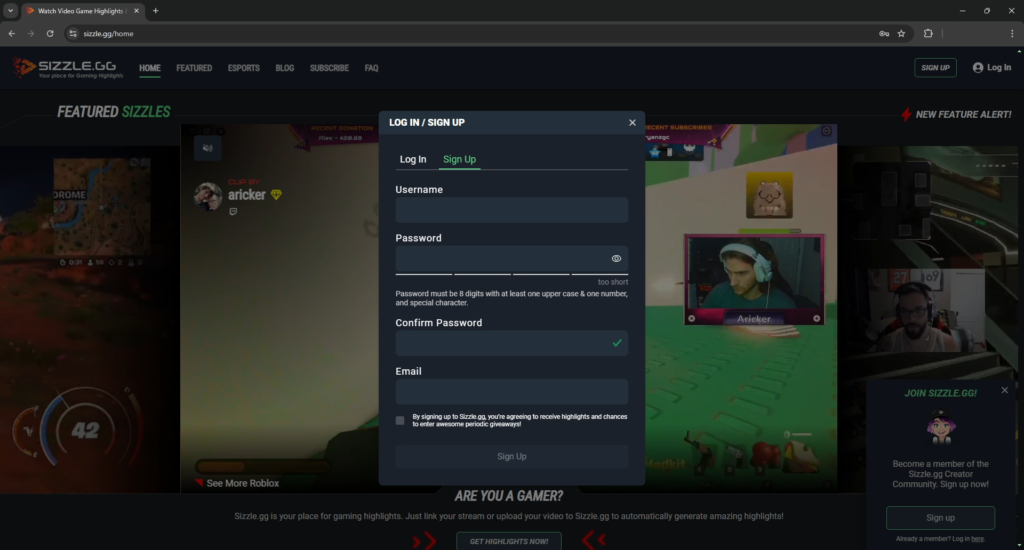
Step 2: Subscribe to Sizzle Starter
Experience the full power of Sizzle.gg with a Sizzle Starter subscription. For just $0.99 in the first month, you’ll unlock the Universal AI feature, allowing you to generate highlights for games outside of Sizzle.gg‘s standard support.
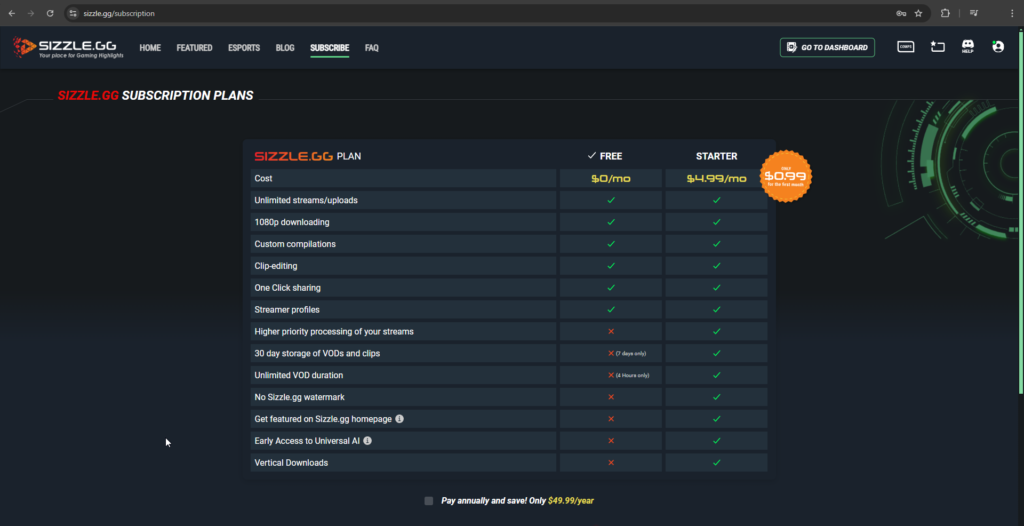
Step 3: Link Your Streaming Account
To access your VODs, you must link your Twitch or YouTube account to Sizzle.gg. This enables the platform to fetch your streams and examine them for thrilling highlights.
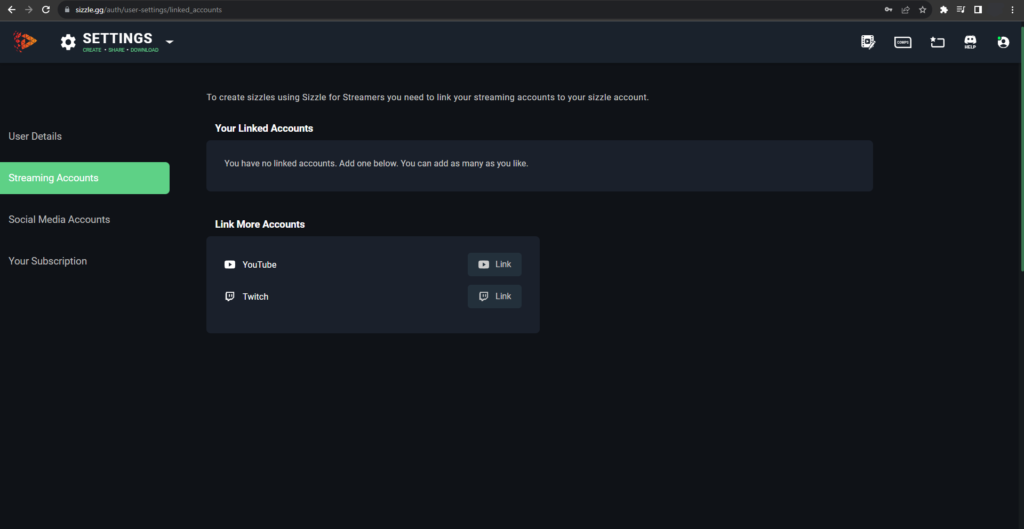
Step 4: Fetch Streams or Upload Gameplay
Once your account is set up and linked, fetch your streams with a simple click. Alternatively, if you have Deadlock gameplay saved on your PC or mobile device, select the upload button located next to the ‘fetch streams’ button to upload the video file.
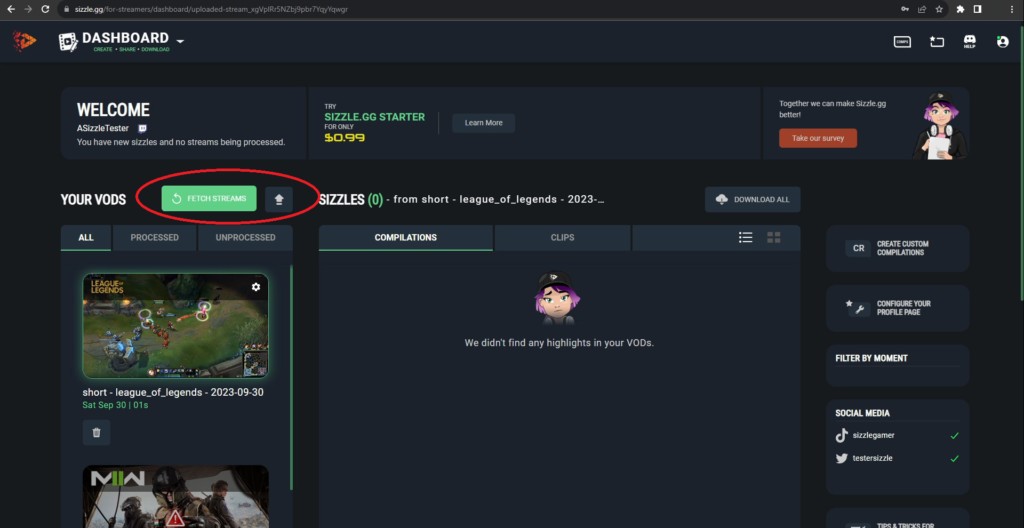
Step 5: Select “Universal AI”
Upon retrieving or uploading your gameplay, select “Universal AI” from the dropdown menu and proceed by clicking “Ok.”
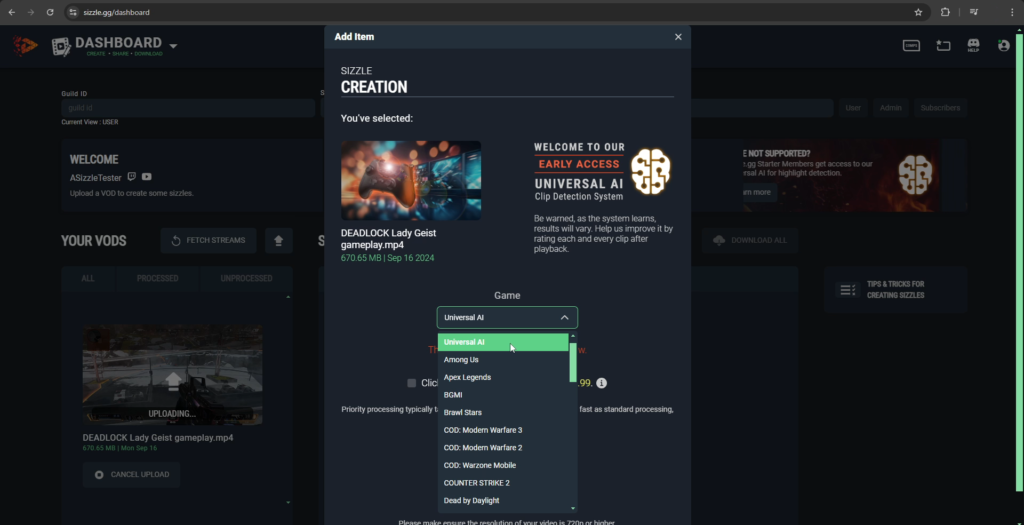
Step 6: Await Sizzle’s Magic
Sit back and allow Sizzle.gg to process your footage. Within a matter of hours, your Deadlock highlights will be ready!
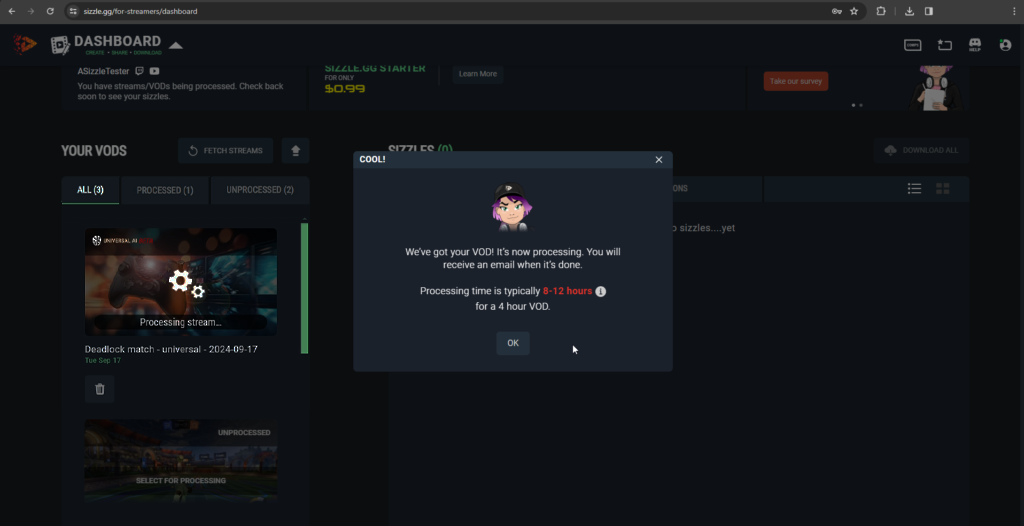
Download and Share Your Highlights
Once processing is complete, you can download your highlights with ease! Share them across social media platforms to flaunt your memorable gameplay moments. As a Sizzle Starter member, enjoy additional benefits such as vertical-formatted highlights, watermark-free downloads, prioritized stream processing, and more.
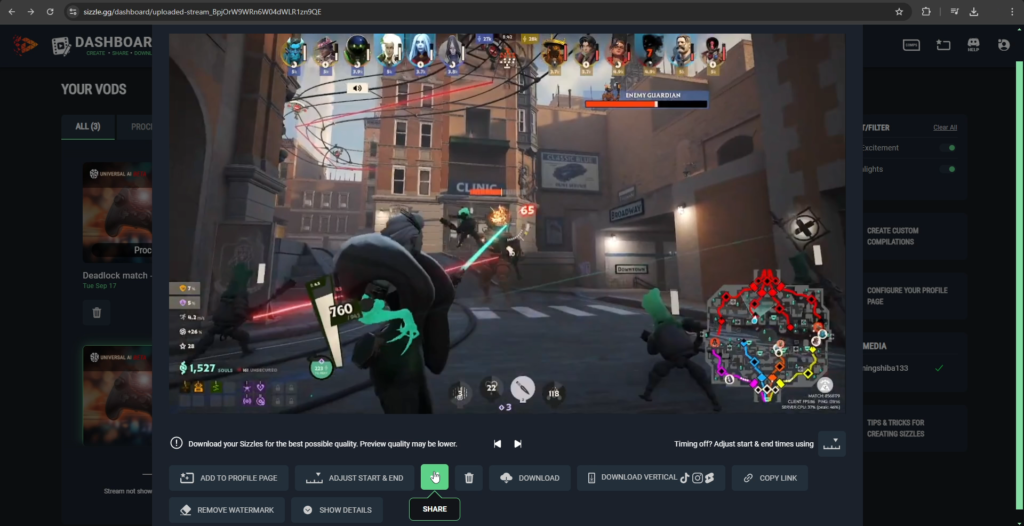
Conclusion
With Sizzle.gg, showcasing your epic Deadlock highlights is now effortless! Our AI-powered tool automatically generates highlights, making content creation fast and easy. Follow these simple steps to elevate your streaming and gaming experience, and don’t hesitate to share your thoughts on our official Discord server and X (formerly Twitter) account!