How to Get Automatic Highlights of Your Street Fighter 6 Gameplay
Street Fighter 6 offers a mix of single-player and multiplayer experiences. You can create your own fighter in World Tour mode and explore open environments, but the heart of the game lies in the Fighting Ground and Battle Hub modes. Fighting Ground features the classic versus battles you expect, with ranked and casual options for online play, alongside arcade mode and training for honing your skills. The Battle Hub acts as a bustling online lobby where you can use your World Tour fighter to challenge others, test your mettle in special events, or unwind with some classic Capcom arcade games with friends.

Capturing Your Street Fighter 6 highlights using Sizzle.gg
When playing Street Fighter 6, you’re sure to encounter epic moments like intense rounds, insane combos, and glorious victories. If you don’t have the time to clip these special moments, avoid the hassle of sifting through hours of footage – Sizzle.gg makes capturing your triumphs a breeze! With AI technology, Sizzle.gg automatically creates highlights of the best moments from your gaming sessions and streams, making it easy to share your top plays with the world. Here’s a quick guide on using Sizzle.gg to capture your Street Fighter 6 highlights:
Step 1: Sign Up for Sizzle.gg
Create an account on Sizzle.gg to access your personalized dashboard, where all your highlights will be managed.
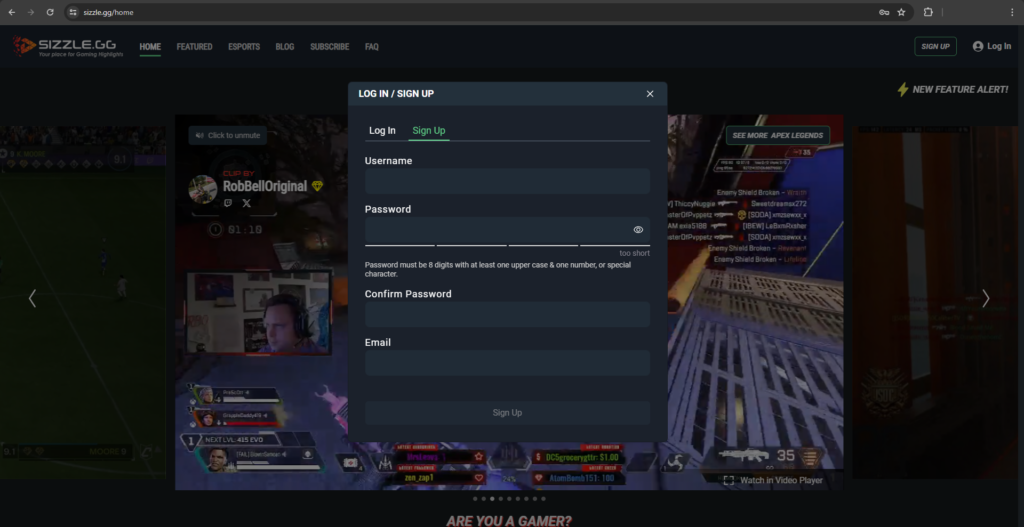
Step 2: Link Your Streaming Account
To access your VODs, you must link your Twitch or YouTube account to Sizzle.gg. This enables the platform to gather your streams and examine them for thrilling highlights.
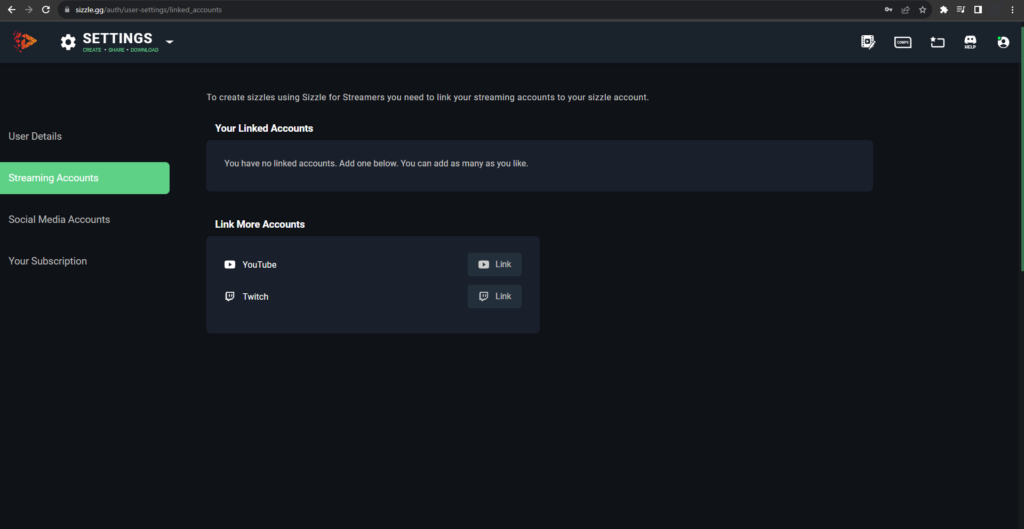
Step 3: Fetch Streams or Upload Gameplay
Once your account is set up and linked, fetch your streams with a simple click. Alternatively, if you have Street Fighter 6 gameplay saved on your PC or mobile device, select the upload button located next to the ‘fetch streams’ button to upload the video file.
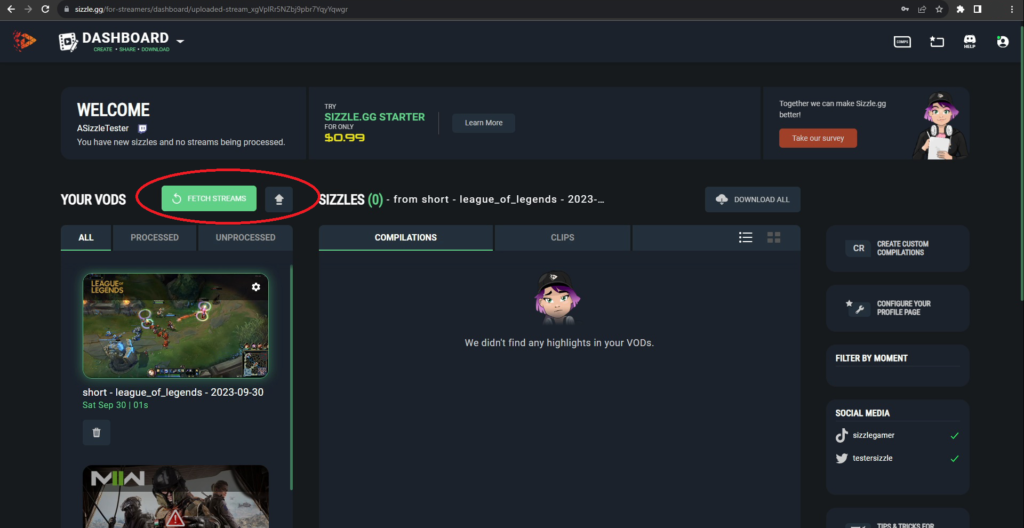
Step 4: Select “Street Fighter 6”
After fetching your streams or uploading gameplay, select ‘Street Fighter 6’ from the dropdown menu and proceed by clicking “OK.”
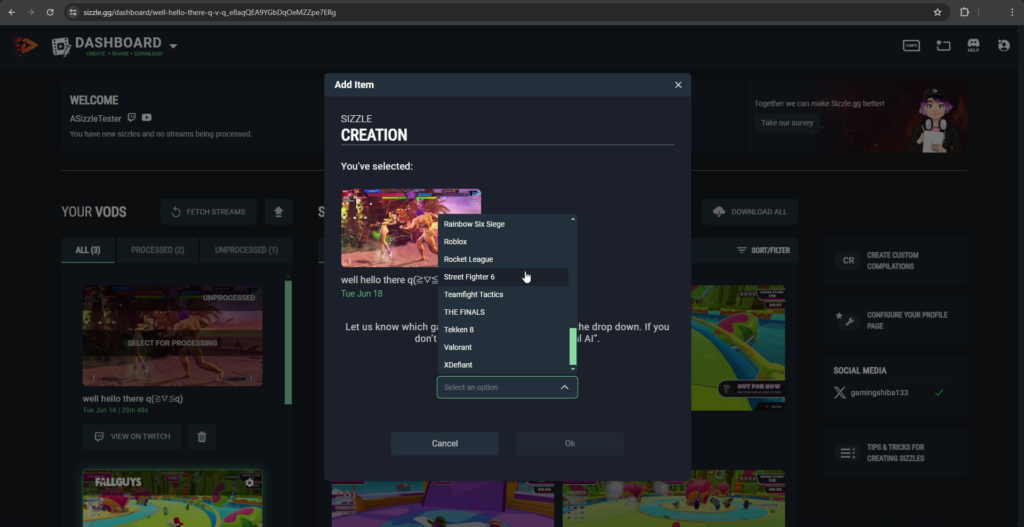
Step 5: Sit Back and Relax
Let Sizzle.gg do its thing as it processes your footage. Your highlights will be ready for download in just a few hours!
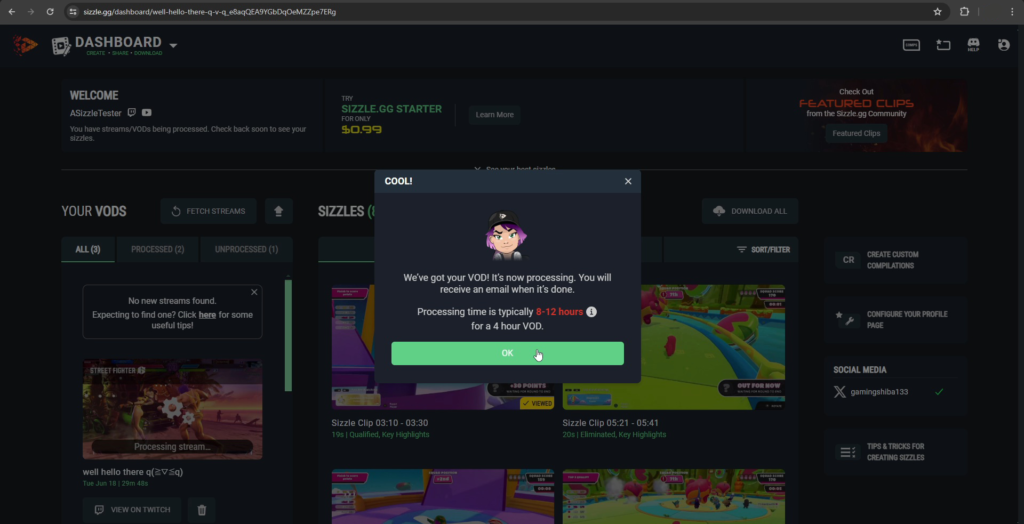
Download and Share Your Highlights
Once processing is complete, you can download your highlights with ease! Share them across social media platforms to flaunt your memorable gameplay moments. Unlock additional benefits by subscribing to Sizzle Starter, including vertical-formatted highlights, watermark-free downloads, priority stream processing, and more!
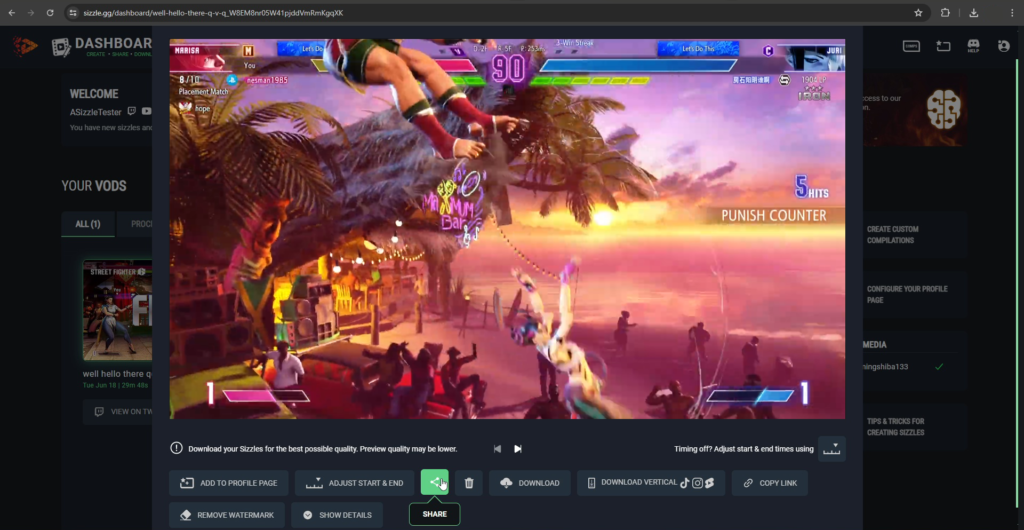
Conclusion
Thanks to Sizzle.gg, capturing and sharing your thrilling Street Fighter 6 moments has never been easier! Utilizing AI for automatic highlight generation, content creation becomes quick and simple. Follow these steps to enhance your streaming and gaming experiences, and feel free to share your feedback on our official Discord server and X (formerly Twitter) account!